After for your subscribing! You are almost done!
a) Open a Web Player in the device that you will display the content.
b) The Adstter Digital signage app will show appears.
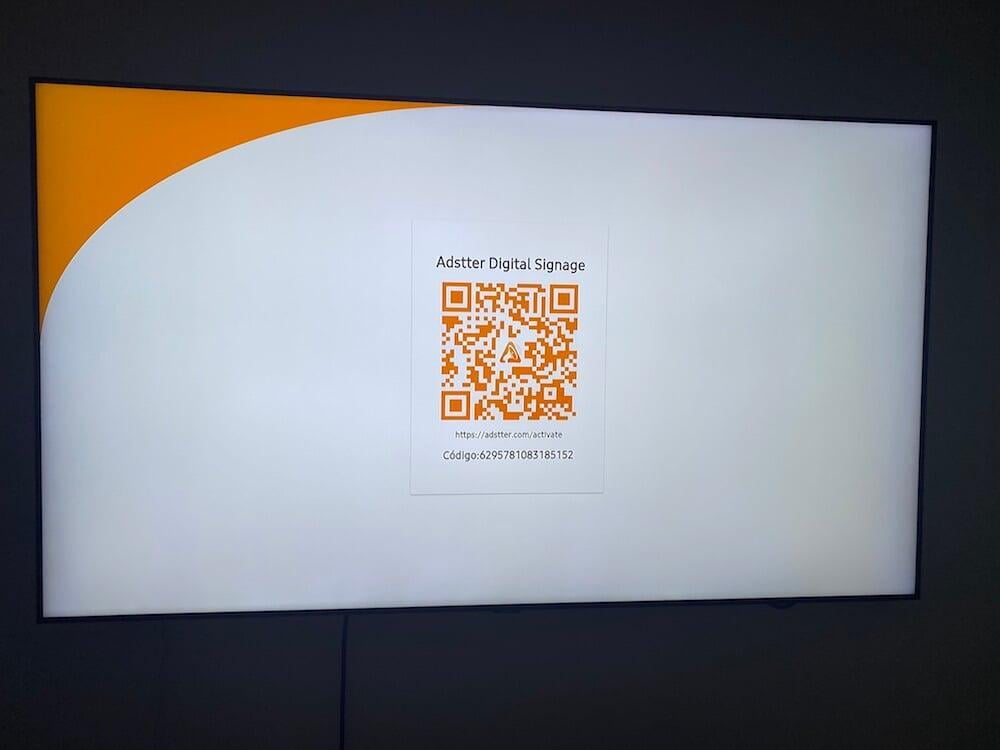
c) Scan the QR code and create or reuse a screen player.

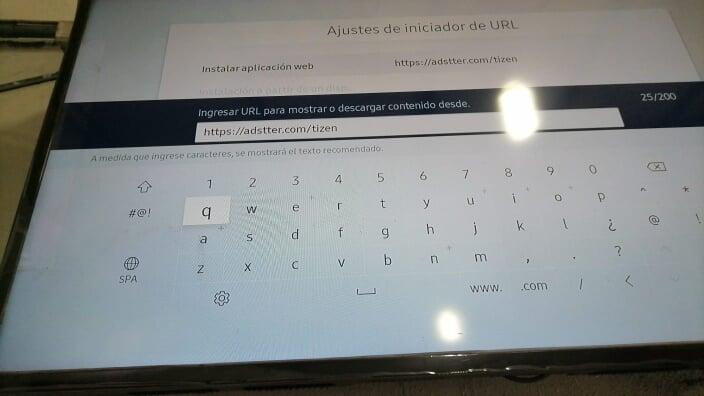
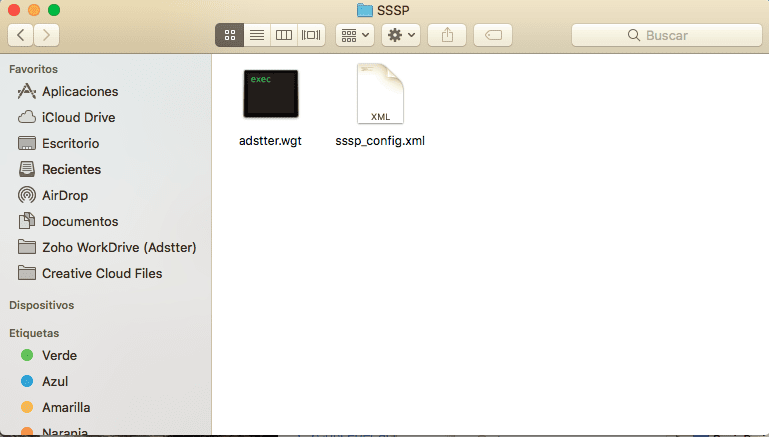
d) The Adstter Digital signage app will show appears.
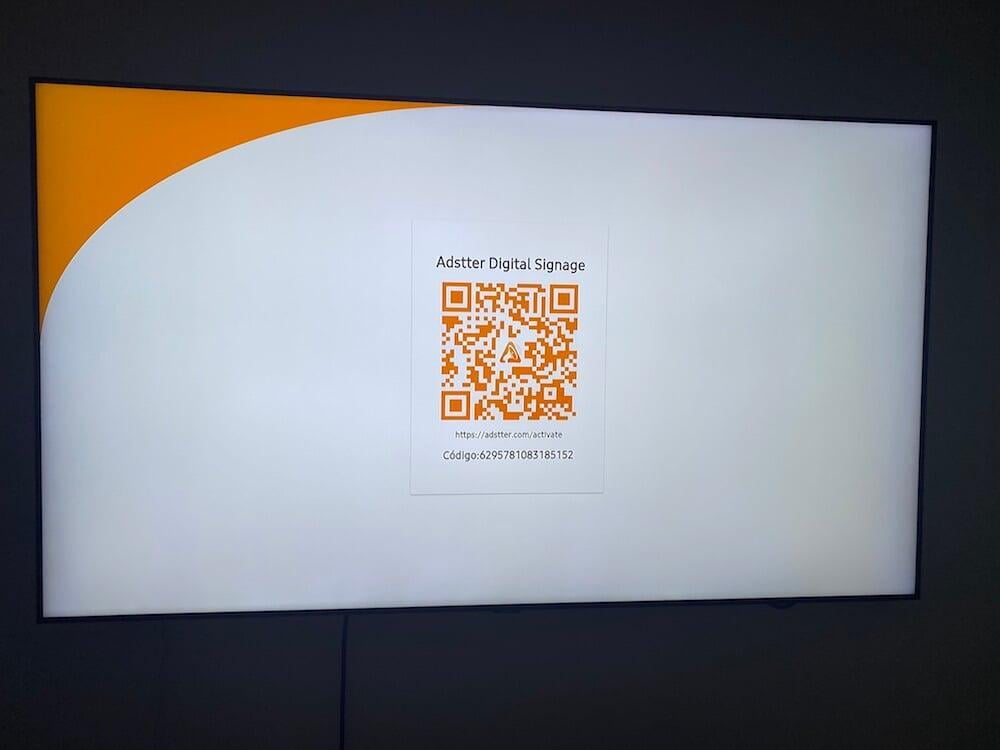
e) Scan the QR code and create or reuse a screen player.
This is an app that can be run from the Smart TV. The process is to install it directly (without using the store).
a) Download the last versión from Tizen Studio https://developer.tizen.org/ko/development/tizen-studio/download?langredirect=1
b) Change the Samsung Smart Tv to developer mode. (On app store press 1,2,3,4,5)
c) Set the IP Tizen Studio PC and enable Developer Mode
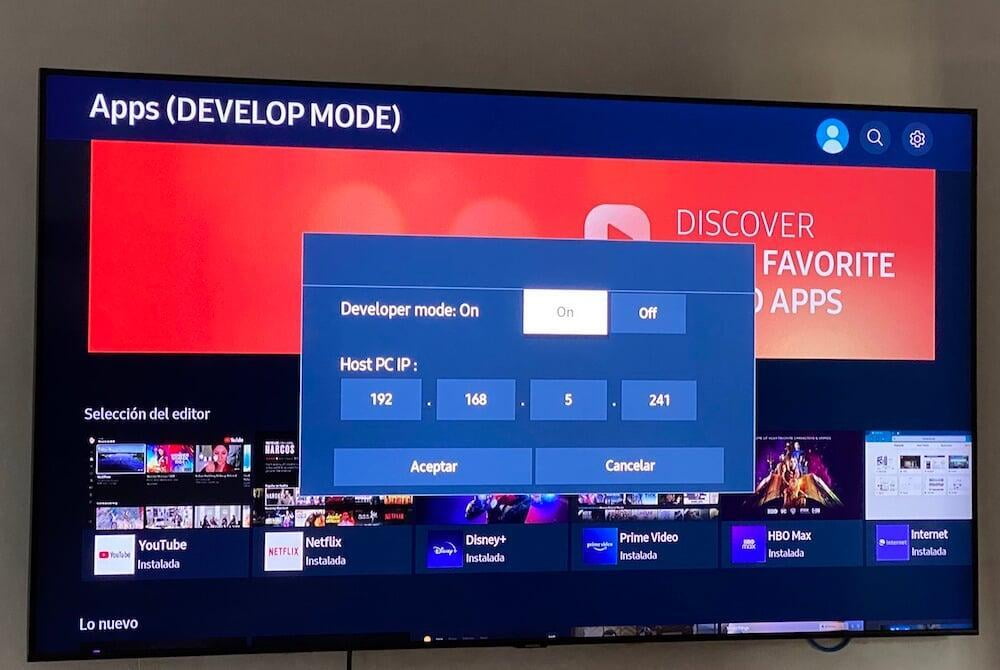
d) Start Tizen Device Manager and connect with the Samsung Smart TV.
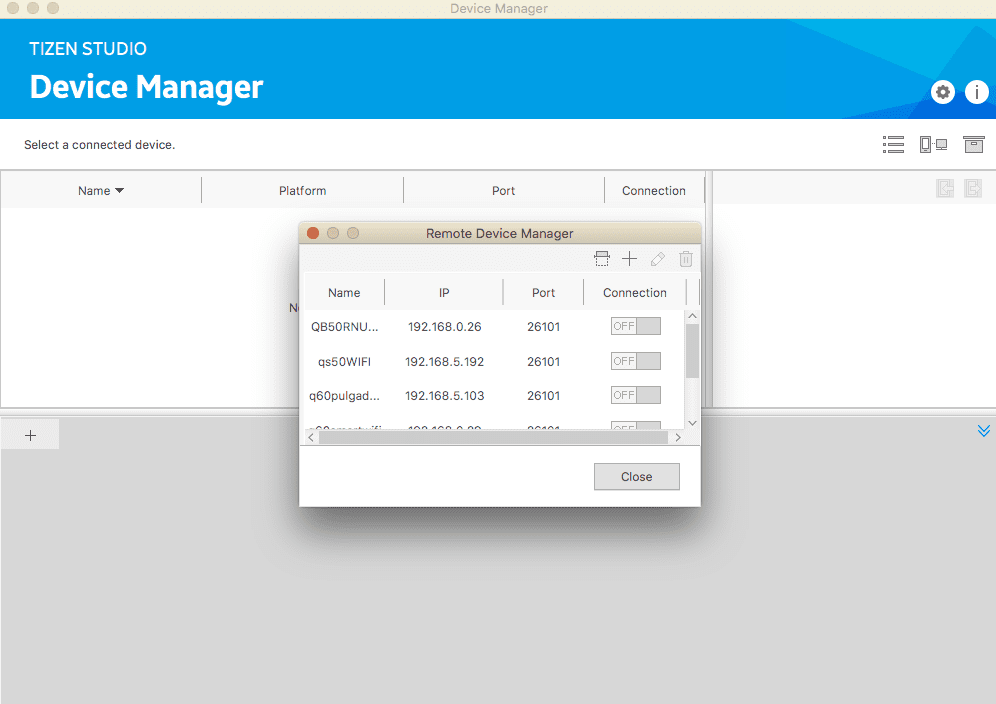
e) Download the wgt file on https://docs.adstter.com/file/lmgw3a3c0f6d0bcee40ca96c85a5f11d3a014
f) Open the terminal and execute (change the QN65Q60TAPXPA for your Smart Tv ID)
export PATH="$PATH:/Users/"genserdaniel/tizen-studio/tools/ide/bin
tizen install -n adstter.wgt -t QN65Q60TAPXPA
Transferring the package...
Transferred the package: /Users/genserdaniel/workspace/adstter-v2/adstter.wgt -> /home/owner/share/tmp/sdk_tools/tmp
Installing the package...
--------------------
Platform log view
--------------------
install KJEjlctKPc.adstter
package_path /home/owner/share/tmp/sdk_tools/tmp/adstter.wgt
app_id[KJEjlctKPc.adstter] install start
app_id[KJEjlctKPc.adstter] installing[10]
app_id[KJEjlctKPc.adstter] installing[13]
app_id[KJEjlctKPc.adstter] installing[15]
app_id[KJEjlctKPc.adstter] installing[18]
app_id[KJEjlctKPc.adstter] installing[21]
app_id[KJEjlctKPc.adstter] installing[23]
app_id[KJEjlctKPc.adstter] installing[26]
app_id[KJEjlctKPc.adstter] installing[28]
app_id[KJEjlctKPc.adstter] installing[31]
app_id[KJEjlctKPc.adstter] installing[34]
app_id[KJEjlctKPc.adstter] installing[36]
app_id[KJEjlctKPc.adstter] installing[39]
app_id[KJEjlctKPc.adstter] installing[42]
app_id[KJEjlctKPc.adstter] installing[44]
app_id[KJEjlctKPc.adstter] installing[47]
app_id[KJEjlctKPc.adstter] installing[50]
app_id[KJEjlctKPc.adstter] installing[52]
app_id[KJEjlctKPc.adstter] installing[55]
app_id[KJEjlctKPc.adstter] installing[57]
app_id[KJEjlctKPc.adstter] installing[60]
app_id[KJEjlctKPc.adstter] installing[63]
app_id[KJEjlctKPc.adstter] installing[65]
app_id[KJEjlctKPc.adstter] installing[68]
app_id[KJEjlctKPc.adstter] installing[71]
app_id[KJEjlctKPc.adstter] installing[73]
app_id[KJEjlctKPc.adstter] installing[76]
app_id[KJEjlctKPc.adstter] installing[78]
app_id[KJEjlctKPc.adstter] installing[81]
app_id[KJEjlctKPc.adstter] installing[84]
app_id[KJEjlctKPc.adstter] installing[86]
app_id[KJEjlctKPc.adstter] installing[89]
app_id[KJEjlctKPc.adstter] installing[92]
app_id[KJEjlctKPc.adstter] installing[94]
app_id[KJEjlctKPc.adstter] installing[97]
app_id[KJEjlctKPc.adstter] installing[100]
app_id[KJEjlctKPc.adstter] install completed
spend time for wascmd is [2529]ms
Installed the package: Id(KJEjlctKPc.adstter)
Tizen application is successfully installed.
Total time: 00:00:04.627
g) On the Smart Tv, start the Adstter Digital Signage App
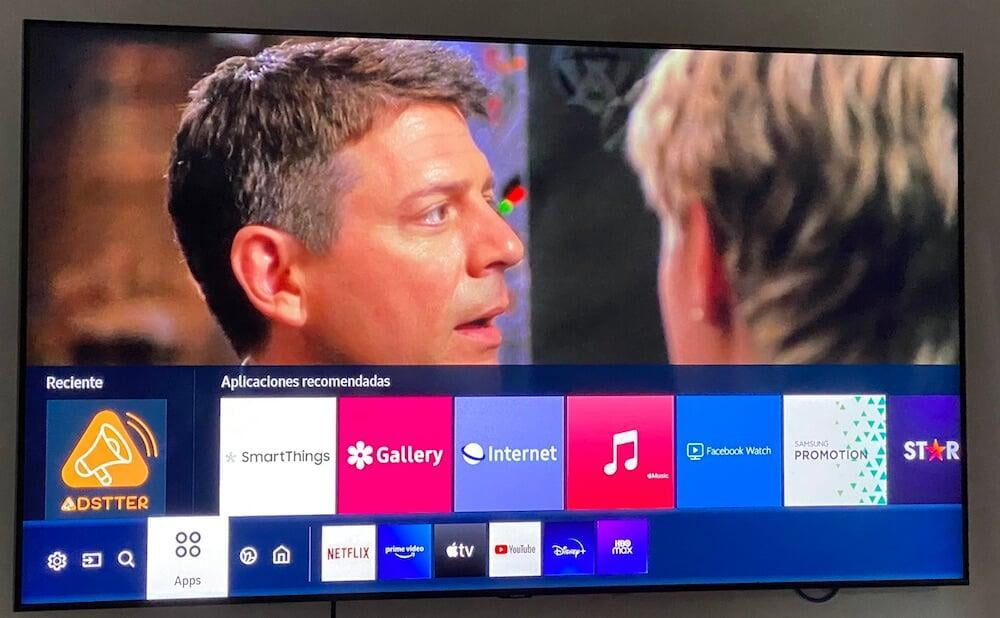
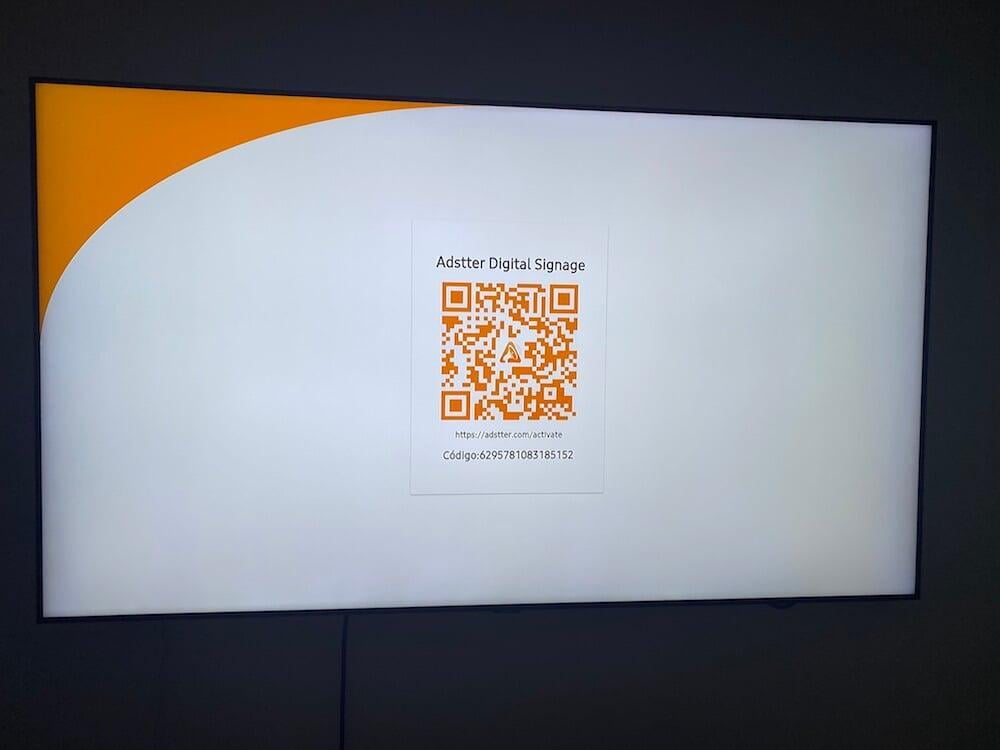
h) Scan the QR code and create or reuse a screen player.
2. Login in Adstter and create a new screen.
3. Update the Screen ID (Getting in Adstter Web Platform) in the app player.